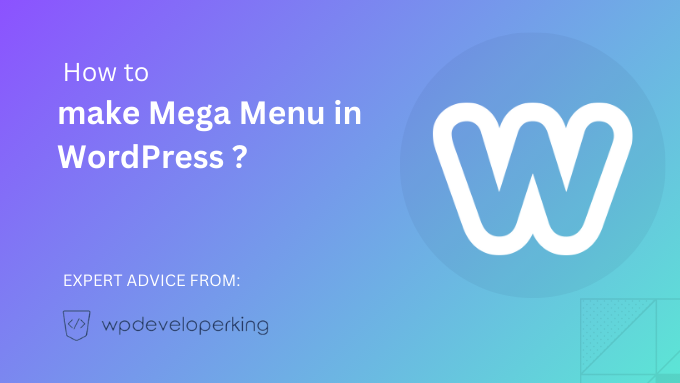WordPress is a popular content management system that allows users to create and manage websites easily. One of the most common features in modern websites is a mega menu. A mega menu is a type of navigation menu that displays multiple columns of links and content, allowing visitors to quickly navigate through the site. In this article, we will guide you on how to create a mega menu in WordPress.
Step 1: Install a Mega Menu Plugin
To create a mega menu in WordPress, you will need to install a mega menu plugin. There are several options available, such as Max Mega Menu, UberMenu, and WP Mega Menu. For this tutorial, we will be using Max Mega Menu, as it is a popular and user-friendly plugin.
To install the plugin, log in to your WordPress admin dashboard, navigate to “Plugins” > “Add New.” In the search bar, type “Max Mega Menu” and click on “Install Now.” Once the installation is complete, click on “Activate” to activate the plugin.
Step 2: Configure the Mega Menu Settings
After activating the plugin, a new menu item called “Mega Menu” will appear in your WordPress dashboard. Click on it to access the plugin’s settings.
In the “General” tab, you can configure various options for your mega menu, such as the menu trigger, animation effects, and menu icon. Make sure to customize these settings according to your preferences.
Step 3: Create a Mega Menu
To create a mega menu, navigate to “Appearance” > “Menus” in your WordPress dashboard. Select the menu where you want to add the mega menu. If you haven’t created a menu, you can do so by clicking on “Create a new menu.”
Once you have selected the menu, you will see a checkbox labeled “Enable jQuery Mega Menu” at the bottom of the menu editor. Check this box to activate the mega menu feature for the selected menu.
Next, add a new menu item or edit an existing one. In the menu item settings, you will find a checkbox labeled “Enable mega menu.” Check this box to convert the menu item into a mega menu.
Step 4: Customize the Mega Menu
Now it’s time to customize the content of your mega menu. When you enable the mega menu for a menu item, additional settings will appear, allowing you to add columns, widgets, and other elements to your mega menu.
To add columns, click on the “Mega Menu” tab in the menu item settings. You will see an option to add columns and select the width for each column. You can add as many columns as you need by clicking on the “Add Column” button.
To add content to a column, hover over it and click on the “+” icon. This will open a dropdown menu with various content options, such as text, images, widgets, or custom HTML. Select the desired option and enter the content accordingly.
Step 5: Save and Publish
After customizing the content of your mega menu, click on the “Save Menu” button to save the changes. Preview your website to see how the mega menu looks and functions. If you’re satisfied, click on the “Publish” button to make the mega menu live on your website.
In conclusion, creating a mega menu in WordPress is made easy with the help of dedicated plugins like Max Mega Menu. By following the steps mentioned above, you can enhance your website’s navigation and provide a seamless browsing experience for your visitors.