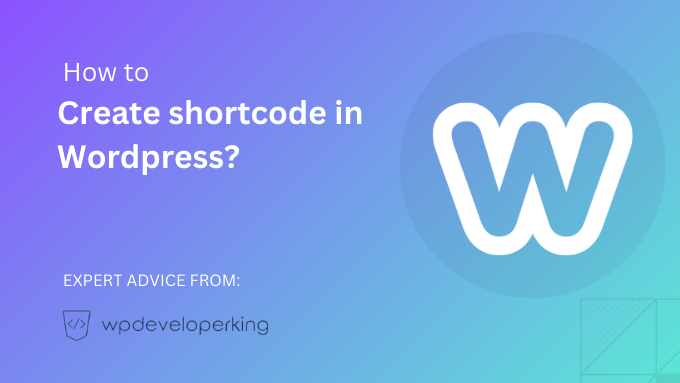Shortcodes in WordPress are snippets of code that allow you to add specific functionality to your website. They make it easier to add custom elements, such as contact forms, galleries, or buttons, without the need for complex coding. In this article, we will guide you on how to create shortcodes in WordPress.
Step 1: Understanding Shortcodes in WordPress
Before diving into creating shortcodes, let’s first understand what they are and how they work. Shortcodes are enclosed within square brackets, like [shortcode]. When WordPress encounters a shortcode in a post or page content, it replaces it with the associated functionality or output.
Step 2: Identifying the Functionality you Want to Create as a Shortcode
The first step in creating a shortcode is identifying the specific functionality you want to add to your website. It could be anything from a custom slider, testimonial section, or pricing table. Make sure to have a clear idea of what you want to achieve before proceeding further.
Step 3: Create a Function for the Shortcode
In order to create a shortcode, you will need to add a custom function to your theme’s functions.php file or a custom plugin. Open your theme’s functions.php file or create a custom plugin if you haven’t already.
Within the file, add the following code snippet:
“`php
function my_custom_shortcode() {
// Add your code and functionality here
}
add_shortcode(‘custom_shortcode’, ‘my_custom_shortcode’);
“`
In the above code, `my_custom_shortcode` is the name of the function that will be executed when the shortcode is encountered. Replace the function name with a unique name that represents your shortcode’s functionality.
The second line, `add_shortcode(‘custom_shortcode’, ‘my_custom_shortcode’);`, associates the function with the shortcode. Replace `’custom_shortcode’` with the desired shortcode name for your functionality.
Step 4: Add Content to the Shortcode Function
Now, inside the `my_custom_shortcode` function, you can add the code and functionality you want the shortcode to generate. For example, suppose you want to create a shortcode to display a button. The code within the function could look like this:
“`php
function my_custom_shortcode() {
return ‘Click Me‘;
}
“`
In this example, whenever the `[custom_shortcode]` is used in your post or page content, it will be replaced with the button HTML code.
Step 5: Using the Shortcode in Your Content
With the shortcode function and content ready, you can now use the shortcode in any post, page, or widget on your website. Simply add the shortcode (e.g., `[custom_shortcode]`) to the desired location in your content editor, and WordPress will automatically replace it with the content specified in your shortcode function.
Now you can create and use custom shortcodes in WordPress to enhance your website’s functionality without the need for excessive coding or programming knowledge. Shortcodes provide a simple and efficient way to add dynamic elements to your website, making it easier to customize and improve the user experience.